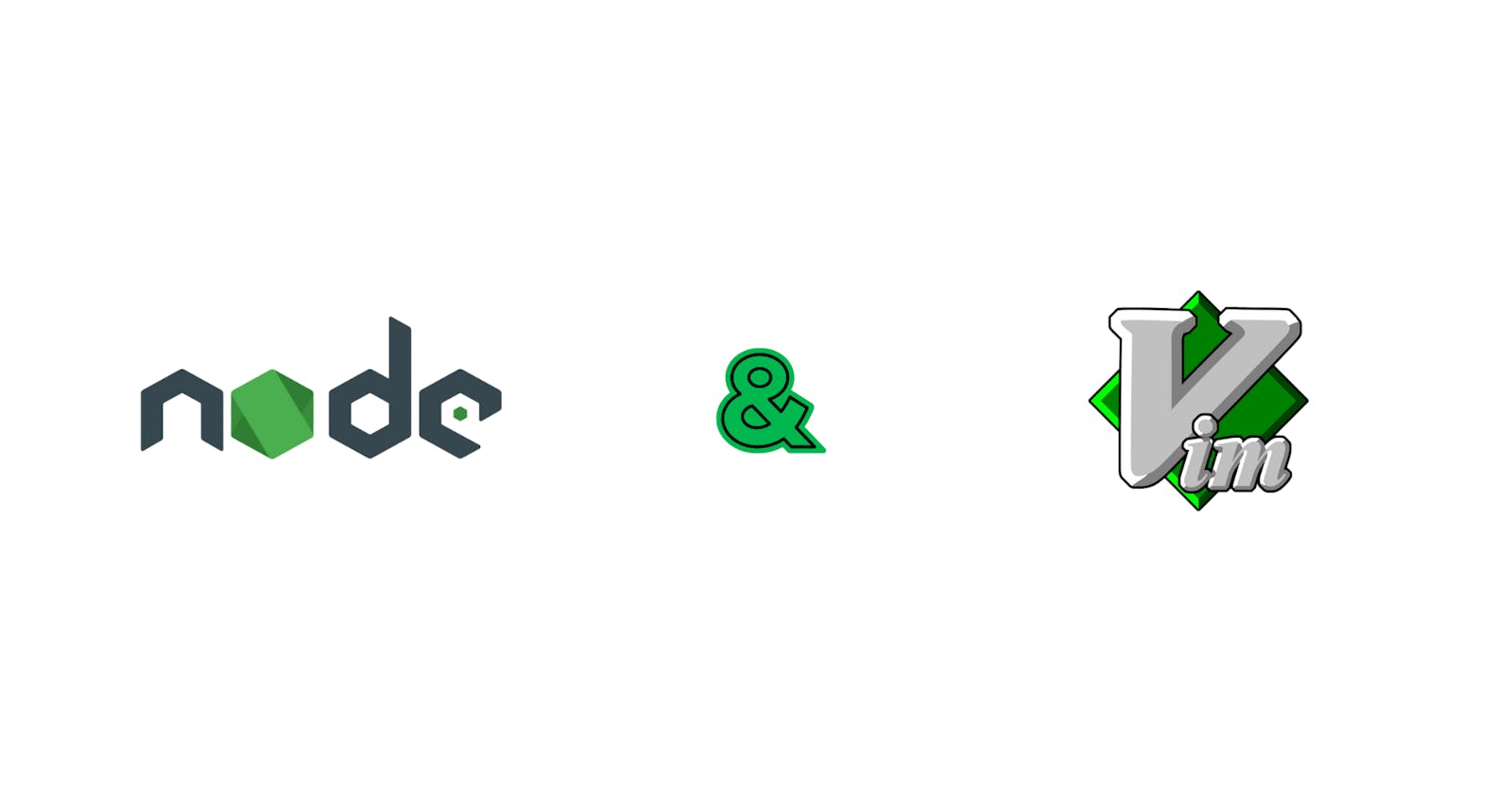Introduction
Node.js has emerged as a preferred platform for developing server-side applications, due to its speed and versatility. In this guide, we'll demonstrate how to set up a Node.js server using the command line interface (CMD) and the Vim text editor. This approach offers a minimalistic, yet powerful, development environment.
Prerequisites
Before we begin, ensure that you have the following prerequisites in place:
Node.js: You must have Node.js installed on your system. Download it from the official website: Node.js Official Website.
A Text Editor: We will be using Vim for this tutorial, but you can opt for any text editor you are comfortable with.
Creating a Node.js Project Directory
Let's initiate the process by creating a directory for your Node.js project. Open CMD and navigate to the location where you intend to create your project folder.
mkdir my-node-server
cd my-node-server
Initializing a Node.js Project
With your project folder in place, initialize it as a Node.js project by executing the npm init command. This will guide you through the setup and generate a package.json file.
npm init
You can accept the default options for most prompts by pressing Enter or run this code below:
npm init-y
Installing Node.js Modules
To build our server, we'll utilize the built-in http module provided by Node.js. Additionally, we'll employ the popular express package to simplify server creation. Install these packages using npm:
npm install express --save
Creating the Server Script
Now, let's create a JavaScript file for your server, naming it server.js, using Vim or your preferred text editor:
vim server.js
To edit a file with vim, press i.
Within server.js, establish a basic Node.js server using the following code:
const express = require('express');
const app = express();
const port = 8080;
app.get('/', (req, res) => {
res.send('Hello, Node.js!');
});
app.listen(port, () => {
console.log(`Server is running on http://localhost:${port}`);
});
Save the file and exit Vim (if used) by pressing Esc, then typing :wq and hit Enter.
Running the Node.js Server
With the server script in place, launch your Node.js server from the command line:
node server.js
Your server is now active and accessible through a web browser at http://localhost:8080. You should observe the message "Hello, Node.js!" displayed in your browser.
Conclusion
In this tutorial, we've guided you through the process of creating a rudimentary Node.js server using CMD and Vim. You learned how to initialize a Node.js project, install necessary packages, write a simple server script, and run the server. While this is just the beginning of what you can do with Node.js, it provides a solid foundation for building more complex server applications in the future. Feel free to explore Node.js further and expand your server-side development skills.